This is a tool for querying the IP address. You can see your own IP address and location on the map. It's interesting. In addition, this article will introduce how to check the internal IP address step by step. It is written for non - advanced users.
How do I find my internal IP address?
When you hear the news about the internal IP address, what do you think? This is the only combination of numbers, which is routers to each device in the LAN. The only internal IP address guarantees that the transmitted data will be passed to the correct device.There are many different ways to find out the internal IP addresses used in your personal computer, so this article will be sorted in the method of using the Windows command prompt. If you are searching for some different ways to solve your "IP address" problem, you can check other articles on our website. Well, let's go on looking for a solution. Please follow all the following steps:1.First, you need to open the start menu by clicking the start icon. If you do well, there should be a similar screenshot here.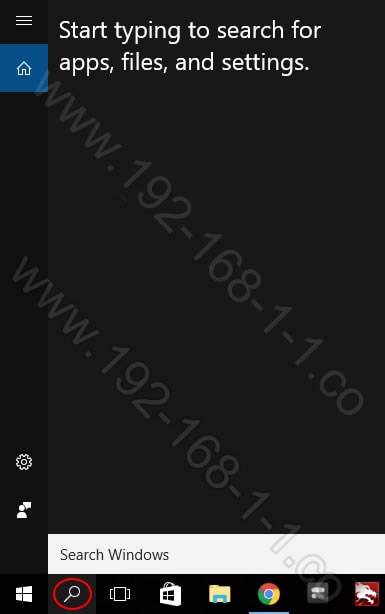 2.Then, you need to enter CMD in the dialog box. You need to find cmd.exe at the top of the menu list.
2.Then, you need to enter CMD in the dialog box. You need to find cmd.exe at the top of the menu list.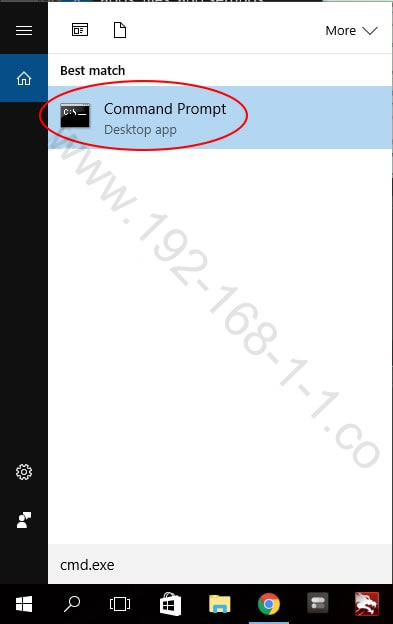 3.It will be a black window. It is necessary to enter "ipconfig" here, and then press the Enter key.
3.It will be a black window. It is necessary to enter "ipconfig" here, and then press the Enter key.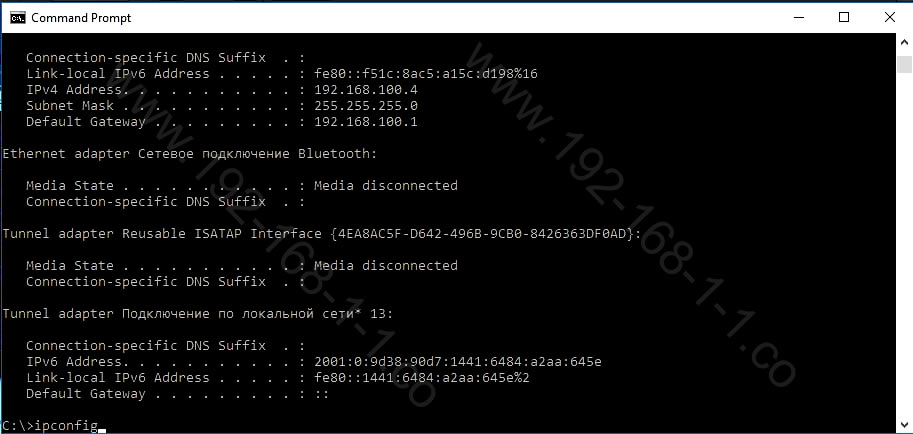 4.There should be a IP address list now, like the screenshot below.
4.There should be a IP address list now, like the screenshot below. 5.You need to find the IPv4 line. This is your internal IP address. The screenshot example shows my own internal IP address. For example, my IP address is 192.168.100.4, but someone can be 172.16.0.1.You can also find the same line as the router's IP address here. The router is the default gateway for Windows. Most routers use 192.168.1.1and192.168.0.1 internal IP addresses. The personal computer address has three identical parts, but the last part is different.If this article can help you answer your questions, we are very happy. If you are searching for some IT information, you can look at other articles.
5.You need to find the IPv4 line. This is your internal IP address. The screenshot example shows my own internal IP address. For example, my IP address is 192.168.100.4, but someone can be 172.16.0.1.You can also find the same line as the router's IP address here. The router is the default gateway for Windows. Most routers use 192.168.1.1and192.168.0.1 internal IP addresses. The personal computer address has three identical parts, but the last part is different.If this article can help you answer your questions, we are very happy. If you are searching for some IT information, you can look at other articles.
